How to Migrate User Event Dates
Seamlessly Transfer Your User Event Dates to CelebrateDroid
Billy Birthday Bot
Slack
1 - Go to the home section in Billy Birthday Bot and click on "Import Dates".
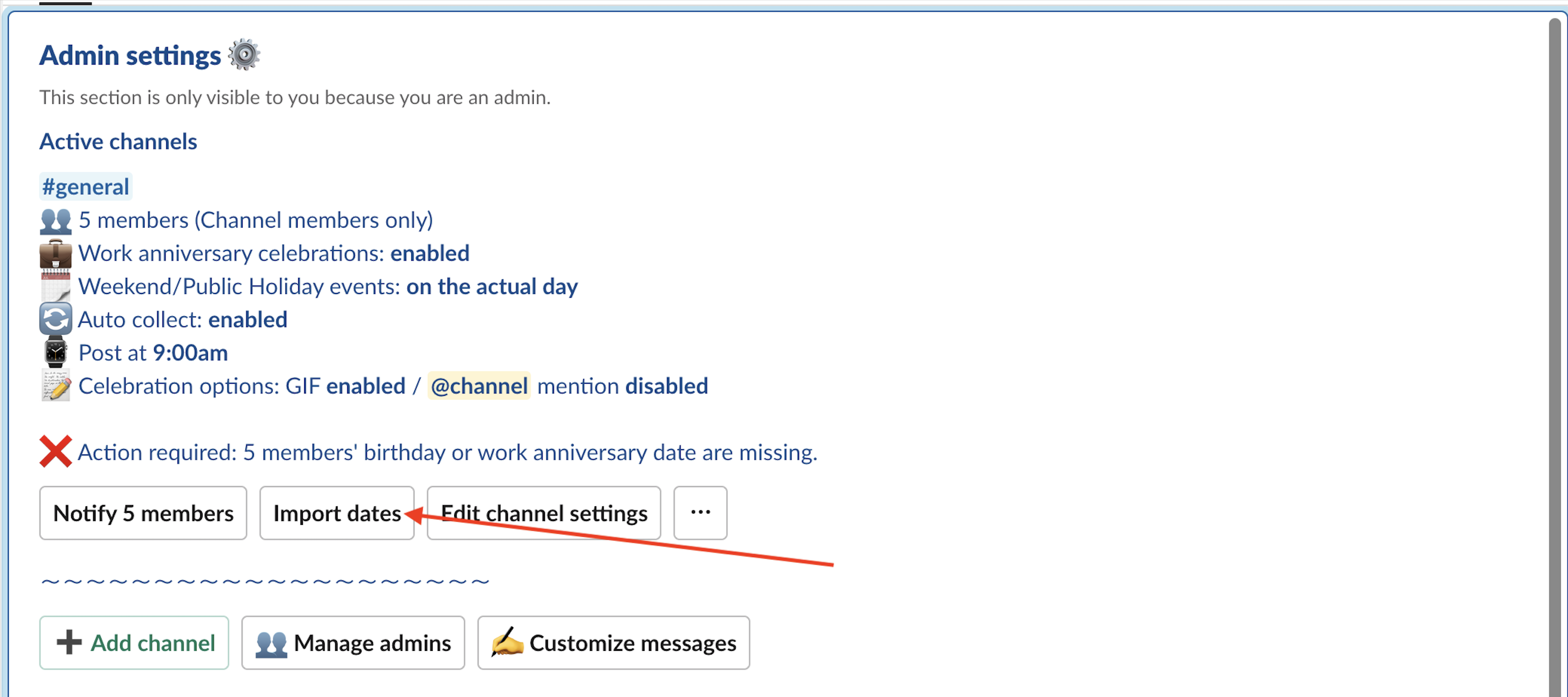
2 - You will download an excel file with user's dates.
3 - Rename the downloaded file to "billy.xlsx".
4 - Send the file to CelebrateDroid Direct Message.

Teams
1 - Go to the Billy Chat in Teams and type "Import".
2 - Select the team and allow the file upload to OneDrive .
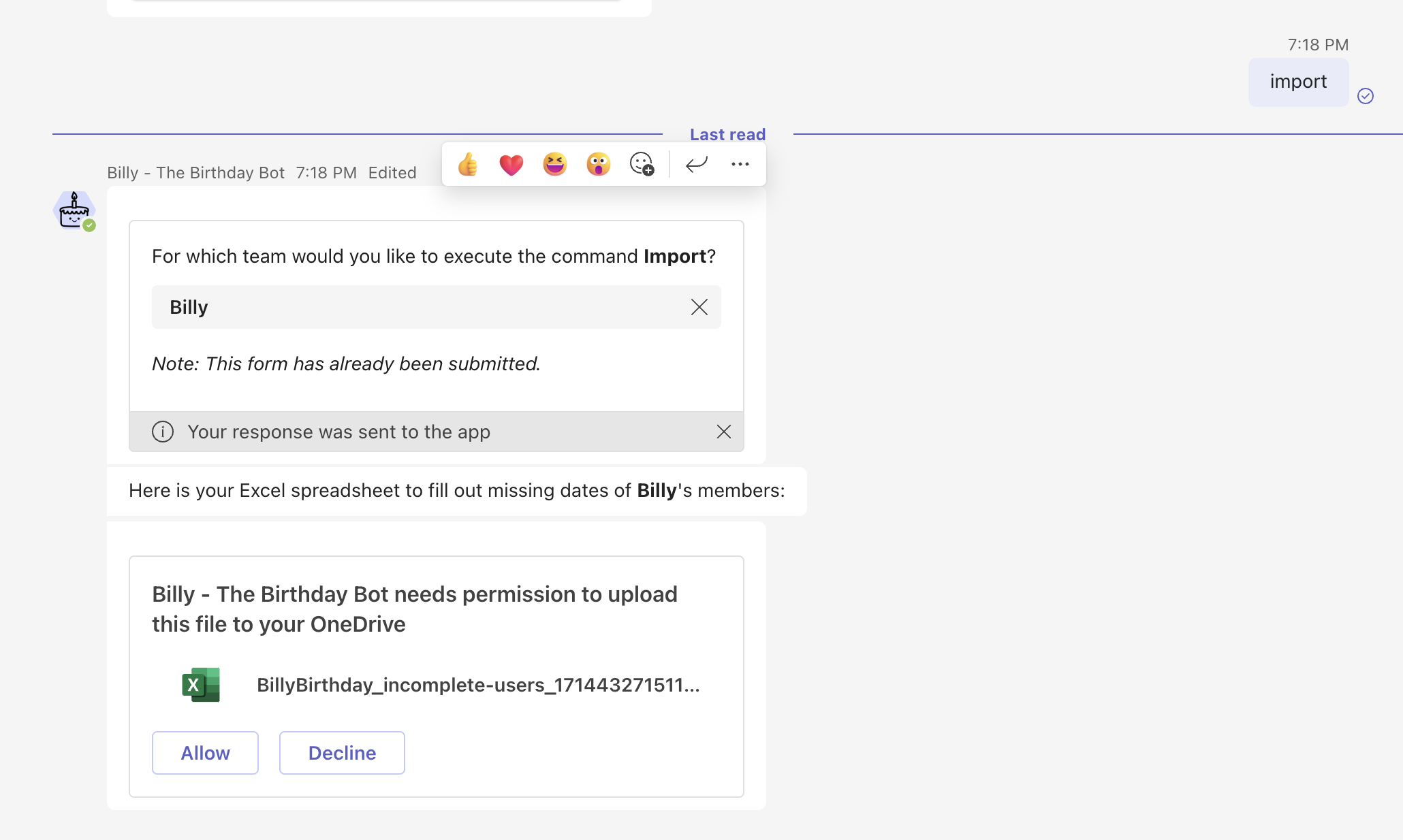
3 - Download the excel file with user's dates.

4 - Rename the downloaded file to "billy.xlsx".
4 - Send the file to CelebrateDroid Chat Direct Message.

Birthday Bot
Slack
1 - Go to the home section in Birthday Bot and click on "All Birthdays".
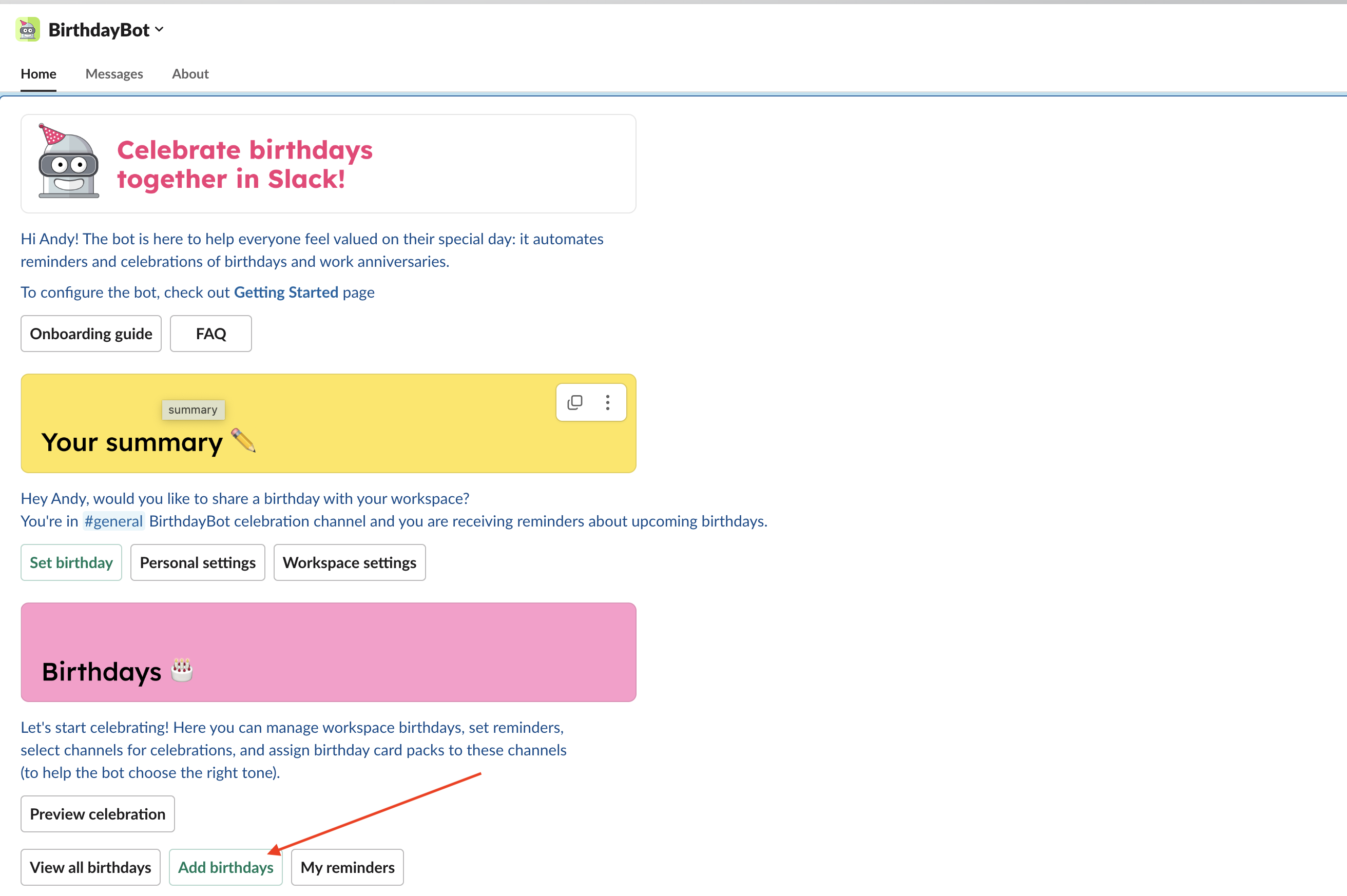
2 - Select the type of dates you want to export. Click on "Add Birthdays" (default) or "Add Hire Dates" depending on the type you selected.
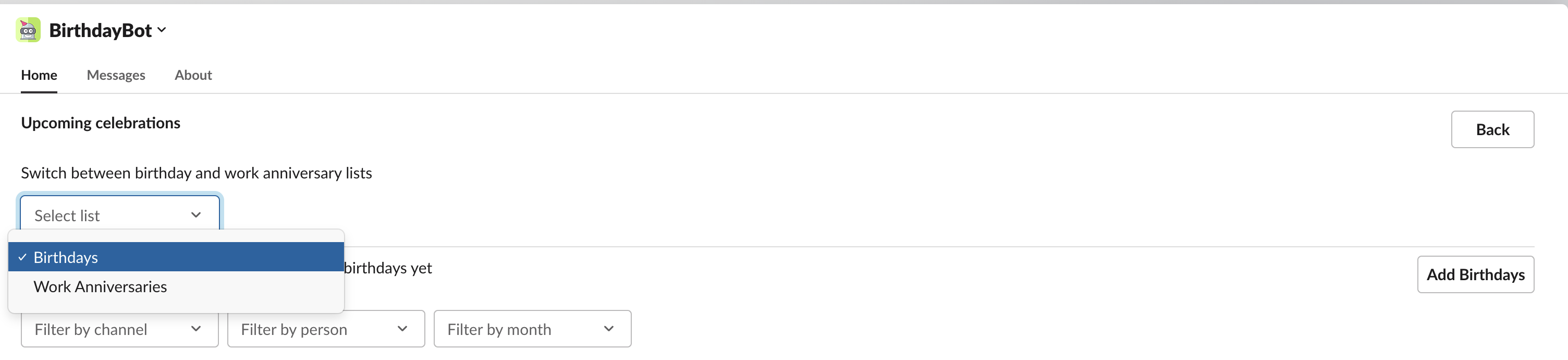
Note - Follow the steps based on the event type you wish to import. Work Anniversaries are available only in the paid version of BirthdayBot.
Import Birthdays
3 - Click on "Import From File".
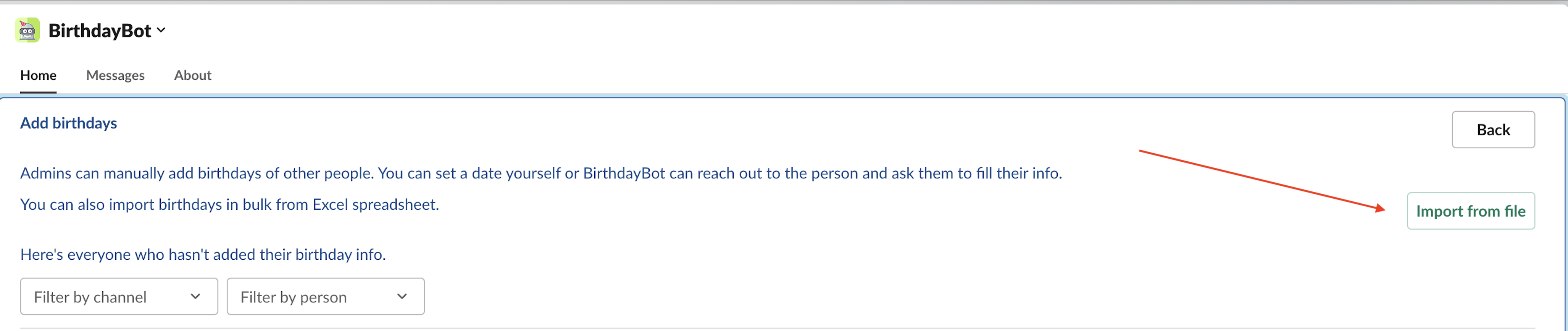
4 - Select the xlsx file.
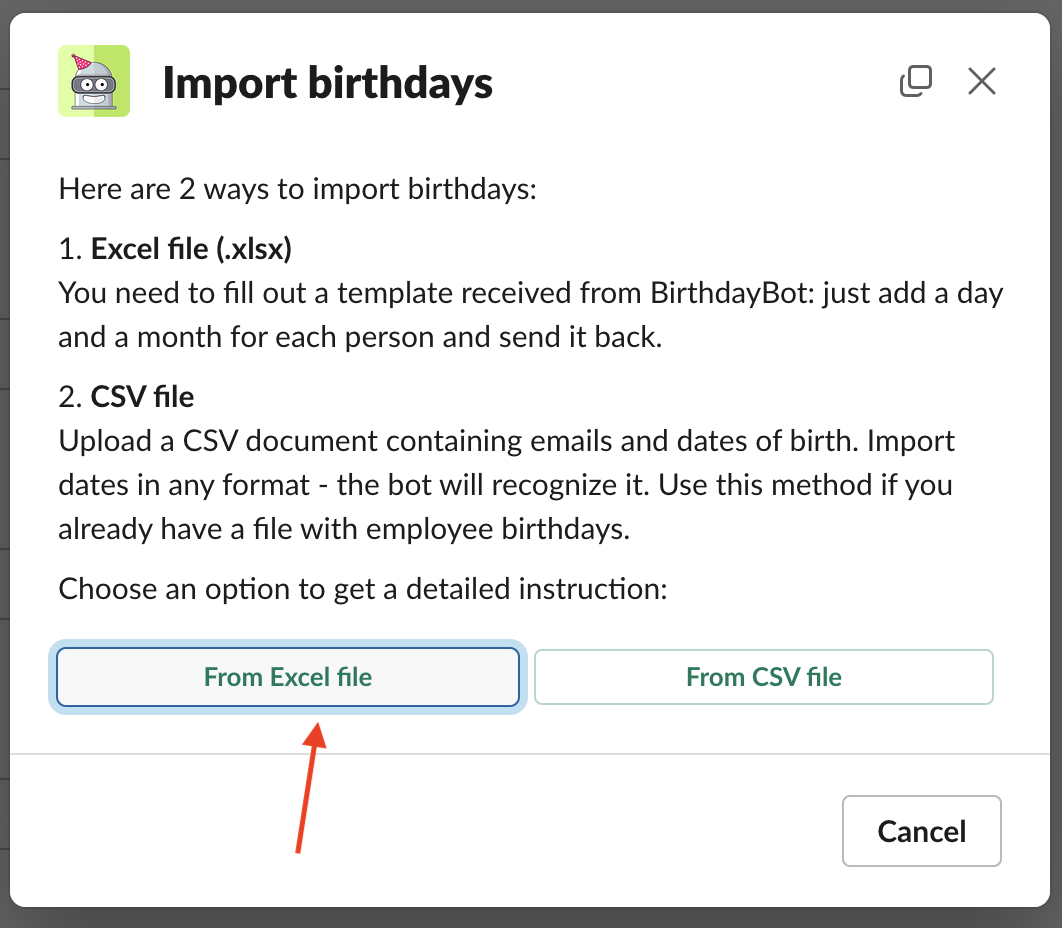
5 - Download the received file
6 - Rename the downloaded file to "birthday.xlsx" .
7 - Send the file to CelebrateDroid Direct Message.

Import Work Anniversaries (Paid Version Only)
3 - Click on "Import From File" for Work Anniversaries.

4 - Click on "Get File" to receive the file.
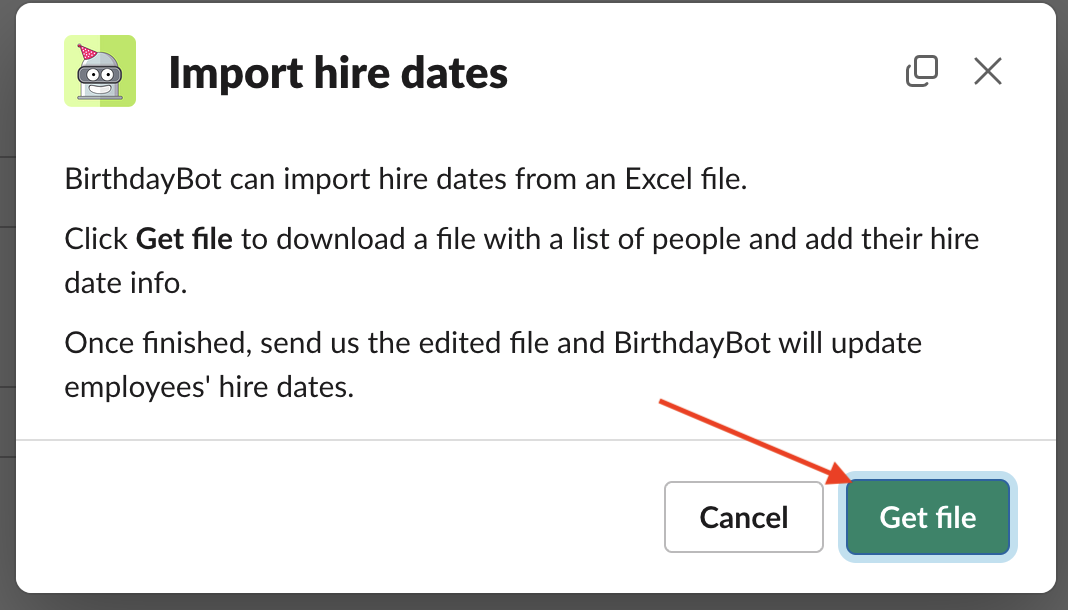
5 - Download the received file
6 - Rename the downloaded file to "birthday.xlsx" .
7 - Send the file to CelebrateDroid Direct Message.

Important Note - Ensure that the migration process is conducted with the bot installed in the same workspace; otherwise, it will not work.
If you encounter any issues or need further assistance, please contact our support team by visiting Support Section.
